This tool allows you to edit 'FLR' files, which is the format used to handle collision data for structures and complex objects that have specific mesh-based collision data. This can range from gates, bridges, platforms, POBs, and much more. Because of the unique way collisions are formatted in SWG, a special tool in the Unity Engine had to be created in order to keep track of the data. Collision is handled on the edge of a triangle in a mesh. There are four different flags that an edge can have that dictate whether or not a character can cross over that edge. The ability to edit collision meshes is one of the three major pillars required to create our own custom interior (POB) structures.
HOW TO USE:
This tool can open either a FLR file, or a Wavefront OBJ file. This allows you to create new custom meshes, or export existing ones to a 3D editor of your choice, as OBJ files are supported by every major editor.
Use WASD or Arrow Keys to move the camera, and the mouse wheel to zoom in and out. Pressing down on the mouse wheel button will allow you to rotate the camera. Pressing full stop (".") will center the camera on the mesh.
Once you've opened a Mesh, you can edit its collisions by selecting one of the modes on the bottom right, and then clicking on one of the colored edges. Hold shift while clicking to allow dragging across multiple edges to color them without needing to click on them individually.
When set to portal mode, you can assign an edge to a particular portal, as designated in the POB file. Right clicking on an edge that has a portal assigned will unassign that portal from the edge.
Note: Certain older FLR files may not be editable by this tool. These are files used by an extremely old version of the FLR collision format for structures from before launch. If a floor mesh does not look like the layout of a structure or object, you may have loaded this older type. It is not guaranteed that this tool will properly edit or save these kinds of files.
UPDATE 1.1
-Fixed an issue with newly created OBJ files not loading properly
-Added button to toggle shadows
-Added a simple crosshair "grid" and a toggle to turn it on and off.
-You can no longer edit an edge if your cursor is over the UI
-You can now use numbers 1 - 5 to switch between different edge type modes.
-You now use CTRL + Left Click, instead of Right click, to paint the opposite edge type. This is to prevent accidently editing while moving the camera
TROUBLESHOOTING:
If you have any problems with this program, please do not hesitate to let me know on this website in a private message, or contact me on the MTG Discord.
INSTALLATION:
Extract the folder "BorriesSWGFloorEditor" to any location you desire. Run "Borrie's SWG FLR Editor.exe" to begin operation.
CREDITS:
Powered by SIE
SIE created by Sytner & Timbab
Tool written by Borrie BoBaka
REDISTRIBUTION:
You are free to redistribute this tool privately to friends, fellow developers, and so on, but please do not post this tool on another website. Thank you.
HOW TO USE:
This tool can open either a FLR file, or a Wavefront OBJ file. This allows you to create new custom meshes, or export existing ones to a 3D editor of your choice, as OBJ files are supported by every major editor.
Use WASD or Arrow Keys to move the camera, and the mouse wheel to zoom in and out. Pressing down on the mouse wheel button will allow you to rotate the camera. Pressing full stop (".") will center the camera on the mesh.
Once you've opened a Mesh, you can edit its collisions by selecting one of the modes on the bottom right, and then clicking on one of the colored edges. Hold shift while clicking to allow dragging across multiple edges to color them without needing to click on them individually.
When set to portal mode, you can assign an edge to a particular portal, as designated in the POB file. Right clicking on an edge that has a portal assigned will unassign that portal from the edge.
Note: Certain older FLR files may not be editable by this tool. These are files used by an extremely old version of the FLR collision format for structures from before launch. If a floor mesh does not look like the layout of a structure or object, you may have loaded this older type. It is not guaranteed that this tool will properly edit or save these kinds of files.
UPDATE 1.1
-Fixed an issue with newly created OBJ files not loading properly
-Added button to toggle shadows
-Added a simple crosshair "grid" and a toggle to turn it on and off.
-You can no longer edit an edge if your cursor is over the UI
-You can now use numbers 1 - 5 to switch between different edge type modes.
-You now use CTRL + Left Click, instead of Right click, to paint the opposite edge type. This is to prevent accidently editing while moving the camera
TROUBLESHOOTING:
If you have any problems with this program, please do not hesitate to let me know on this website in a private message, or contact me on the MTG Discord.
INSTALLATION:
Extract the folder "BorriesSWGFloorEditor" to any location you desire. Run "Borrie's SWG FLR Editor.exe" to begin operation.
CREDITS:
Powered by SIE
SIE created by Sytner & Timbab
Tool written by Borrie BoBaka
REDISTRIBUTION:
You are free to redistribute this tool privately to friends, fellow developers, and so on, but please do not post this tool on another website. Thank you.