.DDS FILE WOOOO
I am slowly but surely getting the hang of this modding thing.
In the last couple days I've started playing with editing textures and .dds files, although I have to convert them to .jpg before I can play with them as IrfanView renders them weirdly (only shows the parts of the clothing item that correspond to a certain palette part [for example, color 2 on the reinforced jumpsuit top])
I managed to pull out the .dds file for the top of the reinforced jumpsuit, threw an Imperial insignia on it, and it works in game:

HOWEVER
When I go to color the jacket in a brown, black, olive drab, etc, the patch takes that color. Now, I am guessing that Irfanview rendered the .dds file as only the color 2 part of the item for a reason, and I am hoping to recreate the layering of the .dds file so that no matter what I color the jumpsuit, the patch remains that white color.
Can it be done? If so, how? (I have GIMP, though for some reason it can't open the .dds files I extract from TRE Explorer)
MESH FILES WOOOOO
I am also trying to modify the Imperial Rank Badge Mod or find out a way to open the actual mesh file for the affected shirts so I can change the arrangement of the rank plate and code cylinders around some. Is this possible?
In addition, would it be possible to be able to use a minimum number of shirts to cover the maximum number of ranks by assigning different rank combinations to different shirt colors? Looks like that is what's happening here:
[video=youtube]https://www.youtube.com/watch?v=Ob_hK2EcD3Y[/video]
But I await the expertise of people far more skilled than I. I look forward to hearing from you!
I am slowly but surely getting the hang of this modding thing.
In the last couple days I've started playing with editing textures and .dds files, although I have to convert them to .jpg before I can play with them as IrfanView renders them weirdly (only shows the parts of the clothing item that correspond to a certain palette part [for example, color 2 on the reinforced jumpsuit top])
I managed to pull out the .dds file for the top of the reinforced jumpsuit, threw an Imperial insignia on it, and it works in game:

HOWEVER
When I go to color the jacket in a brown, black, olive drab, etc, the patch takes that color. Now, I am guessing that Irfanview rendered the .dds file as only the color 2 part of the item for a reason, and I am hoping to recreate the layering of the .dds file so that no matter what I color the jumpsuit, the patch remains that white color.
Can it be done? If so, how? (I have GIMP, though for some reason it can't open the .dds files I extract from TRE Explorer)
MESH FILES WOOOOO
I am also trying to modify the Imperial Rank Badge Mod or find out a way to open the actual mesh file for the affected shirts so I can change the arrangement of the rank plate and code cylinders around some. Is this possible?
In addition, would it be possible to be able to use a minimum number of shirts to cover the maximum number of ranks by assigning different rank combinations to different shirt colors? Looks like that is what's happening here:
[video=youtube]https://www.youtube.com/watch?v=Ob_hK2EcD3Y[/video]
But I await the expertise of people far more skilled than I. I look forward to hearing from you!