Kayliaah
Relic
1) Introduction
a. What is Anti-Aliasing?
Wikipedia
b. What is Bloom?
Wikipedia
c. The issue with Anti-Aliasing and Bloom in SWG
While Bloom might not be to everyone's taste, Anti-Aliasing is a must if your video card can handle it, problem is, SWG doesn't use AA and although you can force it from your NVIDIA Control panel, AA will "break" when used alongside Bloom.
2) NVIDIA Inspector and profile creation
a. Get NVIDIA Inspector
Download NVIDIA Inspector, extract the contents to a folder of your choosing, and open nvidiainspector.exe.
NVIDIA Inspector@Guru3d
b. Create a profile for SWGEmu
Once NVIDIA Inspector is opened, click on the Driver Profile Settings on the right side of the main window as shown in the picture below.

Next, click on the "Create new profile" orange button at the top of Profile Settings window, it looks like a sun, you can't miss it.

Choose a name for the profile, SWGEmu for example.
Next, click on the Add application to current profile button and browse to your SWGEmu directory where your game is installed.
Find SWGEmu.exe and select it.

3) Tweaking the profile
You can force as much Anti-Aliasing as you want, if you enable Bloom ingame, it will break. Thankfully, another popular game made on the same engine has a fix for this issue, EverQuest II.
In the Profile Settings window, locate Antialiasing Compatibility in the Compatibility section at the top of the window.
Select the third profile called 0x00000040 (EverQuest II, Yu Long Zai Tian)
In the Antialiasing section, make sure that the Antialiasing - Mode is set to Override any application setting otherwise it may not work.
In Antialiasing - Setting, choose the AA setting that you think is best for your video card.
- 4x Multisampling should be the bare minimum, if your GPU can't handle that, then it's better if you do not try to force it at all to prevent graphical glitches and overheating issues. Below that, the changes are minimal and not worth the extra slow downs.
- 8x CSAA is recommended if your GPU is not too old. CSAA performs better than the old Multisampling but is also a little less efficient, you can try 8xQ Multisampling if it doesn't slow you down.
- 16x CSAA is the prefered choice if your GPU has enough memory (at least 1024MB), 16xQ CSAA is more efficient than both 16x CSAA and 8xQ Multisampling and performs better.
- If you are insane like me and want as many edges as soft as possible, then go with 32x CSAA.
Transparency Supersampling Antialiasing (TRSSAA) is a resource hog and uses up a lot of memory, it can be used alongside regular Antialiasing to polish the whole scene and remove any leftover shimmering and jagged edges at long distance.
Sparse Grid Supersampling Antialiasing (SGSSAA), will work on most if not all DX9/10/11 applications, it is not as heavy as TRSSAA but still pretty heavy, and if used must have the corrected LOD bias set under Texture filtering - LOD bias (DX9) in the Texture filtering section.
If 2x SGSSAA is used then the LOD bias must be -0,500
If 4x SGSSAA is used then the LOD bias must be -1,000
If 8x SGSSAA is used then the LOD bias must be -1,500
This will prevent oversampling which causes a loss (sometimes dramatic) in texture detail at long distances, adjusting the LOD bias correctly will make sure it doesn't happen.
Overall, Supersampling will soften the edges of transparent textures such as flora, trees and very thin objects, and reduce or totally eliminate the distant shimmering when in motion.
If you also want the best image quality that money can buy, you will want to set Anisotropic filtering setting to 16x as well as Texture filtering - Quality set to High quality, to get sharp textures everywhere.
Here is a picture of my profile in case you're not certain of what goes where.

Sorry to ATI users, I do not own an ATI card so I have no idea how to make Antialiasing work with Bloom, but the old ModSource guide might help you if the drivers haven't changed that much.
http://forum.modsource.org/index.php?topic=690.0
a. What is Anti-Aliasing?
In computer graphics, anti aliasing improves the appearance of polygon edges, so they are not "jagged" but are smoothed out on the screen. However, it incurs a performance cost for the graphics card and uses more video memory. The level of anti-aliasing determines how smooth polygon edges are (and how much video memory it consumes).
Wikipedia
b. What is Bloom?
Bloom (sometimes referred to as light bloom or glow) is a computer graphics effect used in video games, demos and high dynamic range rendering (HDR) to reproduce an imaging artifact of real-world cameras. The effect produces fringes (or feathers) of light around very bright objects in an image, obscuring fine details. Basically, if an object has a light behind it, the light will look more realistic and will somewhat overlap the front of the object from the 3rd person perspective.
Wikipedia
c. The issue with Anti-Aliasing and Bloom in SWG
While Bloom might not be to everyone's taste, Anti-Aliasing is a must if your video card can handle it, problem is, SWG doesn't use AA and although you can force it from your NVIDIA Control panel, AA will "break" when used alongside Bloom.
2) NVIDIA Inspector and profile creation
a. Get NVIDIA Inspector
Download NVIDIA Inspector, extract the contents to a folder of your choosing, and open nvidiainspector.exe.
NVIDIA Inspector@Guru3d
b. Create a profile for SWGEmu
Once NVIDIA Inspector is opened, click on the Driver Profile Settings on the right side of the main window as shown in the picture below.

Next, click on the "Create new profile" orange button at the top of Profile Settings window, it looks like a sun, you can't miss it.

Choose a name for the profile, SWGEmu for example.
Next, click on the Add application to current profile button and browse to your SWGEmu directory where your game is installed.
Find SWGEmu.exe and select it.

3) Tweaking the profile
You can force as much Anti-Aliasing as you want, if you enable Bloom ingame, it will break. Thankfully, another popular game made on the same engine has a fix for this issue, EverQuest II.
In the Profile Settings window, locate Antialiasing Compatibility in the Compatibility section at the top of the window.
Select the third profile called 0x00000040 (EverQuest II, Yu Long Zai Tian)
In the Antialiasing section, make sure that the Antialiasing - Mode is set to Override any application setting otherwise it may not work.
In Antialiasing - Setting, choose the AA setting that you think is best for your video card.
- 4x Multisampling should be the bare minimum, if your GPU can't handle that, then it's better if you do not try to force it at all to prevent graphical glitches and overheating issues. Below that, the changes are minimal and not worth the extra slow downs.
- 8x CSAA is recommended if your GPU is not too old. CSAA performs better than the old Multisampling but is also a little less efficient, you can try 8xQ Multisampling if it doesn't slow you down.
- 16x CSAA is the prefered choice if your GPU has enough memory (at least 1024MB), 16xQ CSAA is more efficient than both 16x CSAA and 8xQ Multisampling and performs better.
- If you are insane like me and want as many edges as soft as possible, then go with 32x CSAA.
Transparency Supersampling Antialiasing (TRSSAA) is a resource hog and uses up a lot of memory, it can be used alongside regular Antialiasing to polish the whole scene and remove any leftover shimmering and jagged edges at long distance.
Sparse Grid Supersampling Antialiasing (SGSSAA), will work on most if not all DX9/10/11 applications, it is not as heavy as TRSSAA but still pretty heavy, and if used must have the corrected LOD bias set under Texture filtering - LOD bias (DX9) in the Texture filtering section.
If 2x SGSSAA is used then the LOD bias must be -0,500
If 4x SGSSAA is used then the LOD bias must be -1,000
If 8x SGSSAA is used then the LOD bias must be -1,500
This will prevent oversampling which causes a loss (sometimes dramatic) in texture detail at long distances, adjusting the LOD bias correctly will make sure it doesn't happen.
Overall, Supersampling will soften the edges of transparent textures such as flora, trees and very thin objects, and reduce or totally eliminate the distant shimmering when in motion.
If you also want the best image quality that money can buy, you will want to set Anisotropic filtering setting to 16x as well as Texture filtering - Quality set to High quality, to get sharp textures everywhere.
Here is a picture of my profile in case you're not certain of what goes where.

Sorry to ATI users, I do not own an ATI card so I have no idea how to make Antialiasing work with Bloom, but the old ModSource guide might help you if the drivers haven't changed that much.
http://forum.modsource.org/index.php?topic=690.0